Back in February I looked at my house and decided that it was time to drag it kicking and screaming into the 21st century. This meant embarking on a rather ambitious plan that involved 3 months of DIY and learning some new skills. The first job on my list was to invest in some smart heating technology that would not only be a bit of a man gadget (I’m not gonna lie, it totally is) but would also save some money on my heating bills due to improved energy efficiency.
The choice here only really involved the 2 leading players in the industry – Hive or Nest. Having read some reviews and spoken to a few friends who had each system I settled for the new Nest learning thermostat.
What’s in the Nest thermostat box?




That’s it! The key components here are:
- Nest Display (learning thermostat)
- Nest Heat Link
- Nest Base
- Nest Trim Plate and screws
- USB cable
- USB plug
- Installation guide
Identify your existing home heating setup
Before you go any further with the installation your first challenge is to identify what the existing heating setup is in your property as there are numerous ways to install the Nest system. The Nest installation guide that’s in the box clearly outlines the different options that are compatible:
- S-Plan system
- Y-Plan system
- 230 V combi boiler
- Low voltage/dry contact combi boiler
- OpenTherm boiler
- District heating with electrical control valve
For the purpose of this post I am focusing on my home’s heating setup which is a Y-Plan system.
Installing your Nest thermostat into a Y-Plan system
A Y-Plan system is one that involves a 3-port valve – in a nutshell this means you can have only the heating on, only the hot water on or both the heating and hot water on at the same time. To identify if you have a Y-Plan system, look for your 3-port valve which should be located in your airing cupboard attached to the pipes coming from your water cylinder – this is what I have in my property where you can clearly see the 3 different value positions for Hot Water (W), Mid position (M) and Central Heating (H):

Installing the Nest Heat Link
Upgrading your heating system to a Nest system requires you to replace your old heating controller/timer with the Nest Heat Link. The Heat Link then becomes the unit which is wired directly into your boiler and heating system and due to its wi-fi capability, allows you to then control your heating and hot water from your smartphone.
So how did my setup look? Well, let’s get started.
Step 1: Turn off the power
Firstly, I killed the power! Now although there’s a fuse running off of the programmer which could be pulled out, when it comes to the electrics I don’t take any chances and tend to always kill the mains power – that way your have ensured your entire system is free from any unexpected wiring loops and minimise risk of electrocution.

Step 2: Disconnect your existing programming unit
With the power off I located the programming unit in my kitchen – in this instance a really old one from Danfoss and disconnected the face plate as shown (charge remains in the capacitors thus the screen is still live).

With the face plate removed this will allow you access to the wiring that sits behind it – this is the wiring that will run to the boiler and the other parts of your heating system.

Step 3: Identify the function of your existing terminals
As per the above photo, chances are you’ll be faced with a spaghetti junction scenario like I was! I can’t stress enough at this point that BEFORE you disconnect any of these wires, make a note of which wires are going to each terminal (I wrapped a bit of masking tape around them and wrote the number on) as you’ll need to reconnect these shortly after.
I’m not sure if this will be the case on all programmers however luckily for me on the back of the unit there was a terminal key so I knew exactly what each of the existing wires and terminals were doing – if this isn’t available on your programmer you may need to Google it to identify the purpose of each terminal.

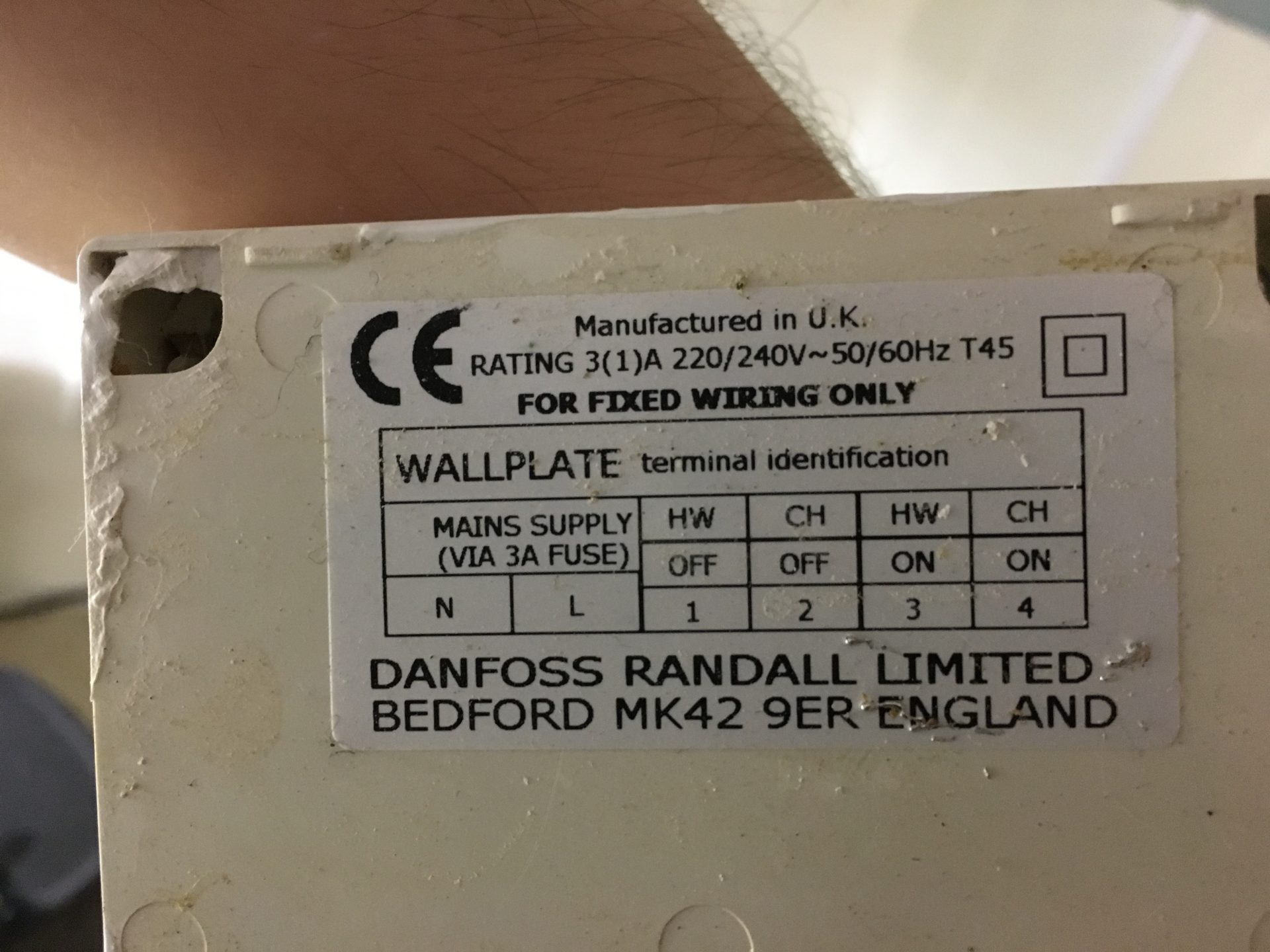
This terminal key made things really simple:
- Hot Water (HW) = Off
- Central Heating (CH) = Off
- Hot Water (HW) = On
- Central Heating (CH) = On
Step 4: Map your existing terminal wiring to your Nest Heat Link terminals
The next step is to get hold of your Nest Heat Link, unscrew the bottom and remove the cover to reveal the Heat Link terminals:



Although there are a lot of terminals, things here are actually very straightforward. If you take a look at the Nest Installation guide this clearly outlines what each of the numbered Nest Heat Link terminals should be used for:
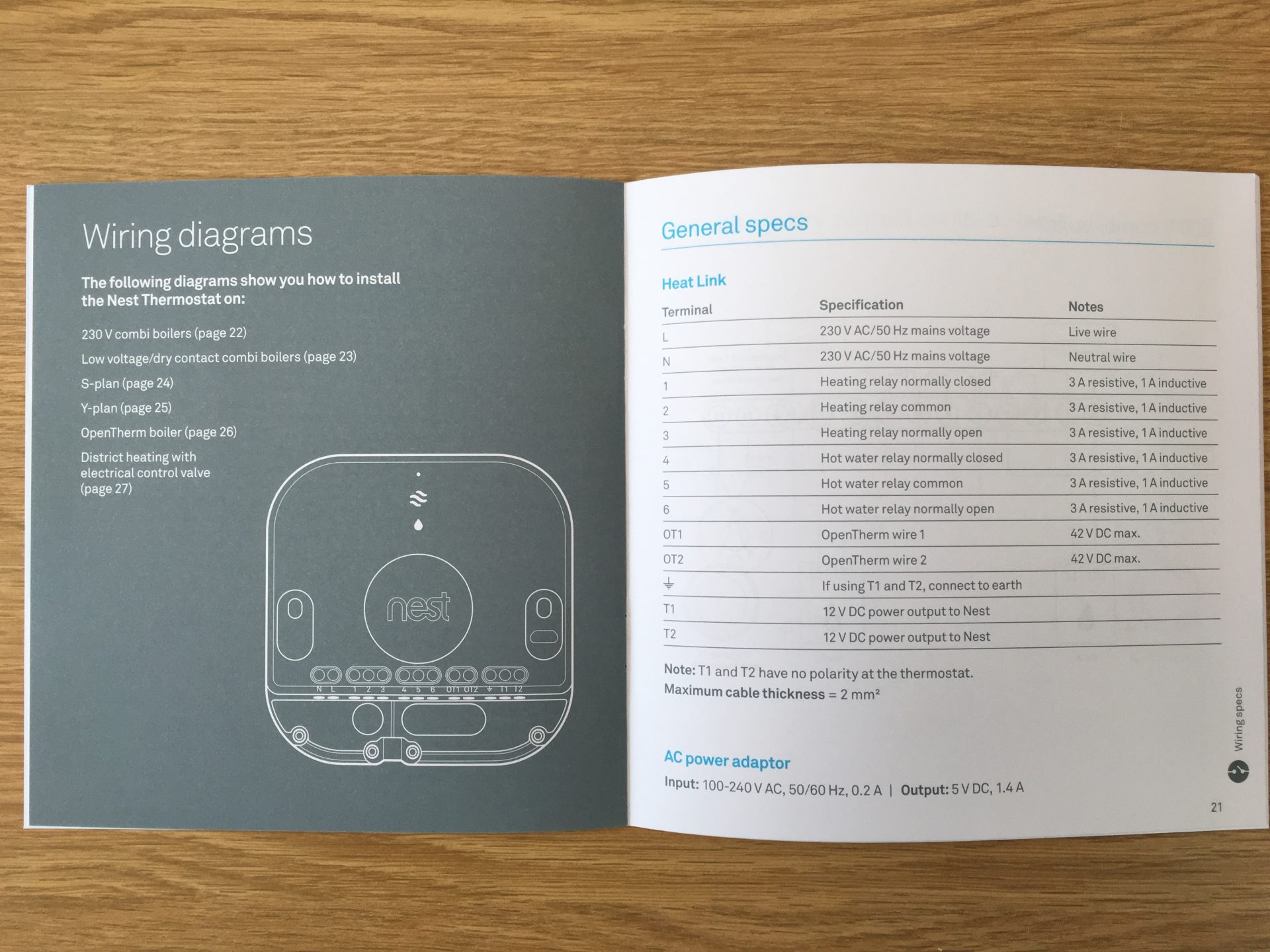
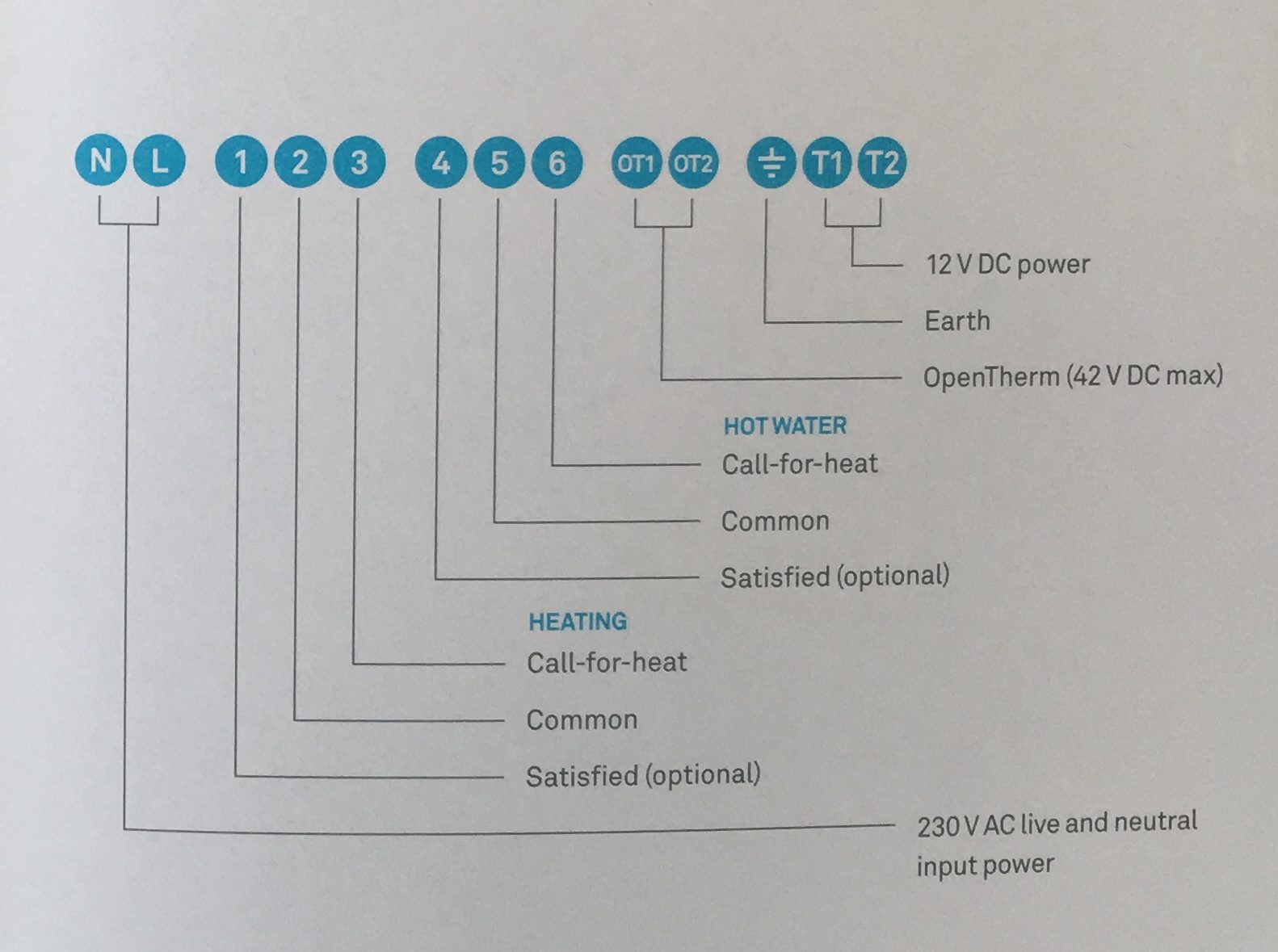
As we are focusing here on the Y-Plan setup, terminals such as the OT1 and OT2 don’t apply as they are used for OpenTherm boilers. The Y-Plan setup is outlined as follows:
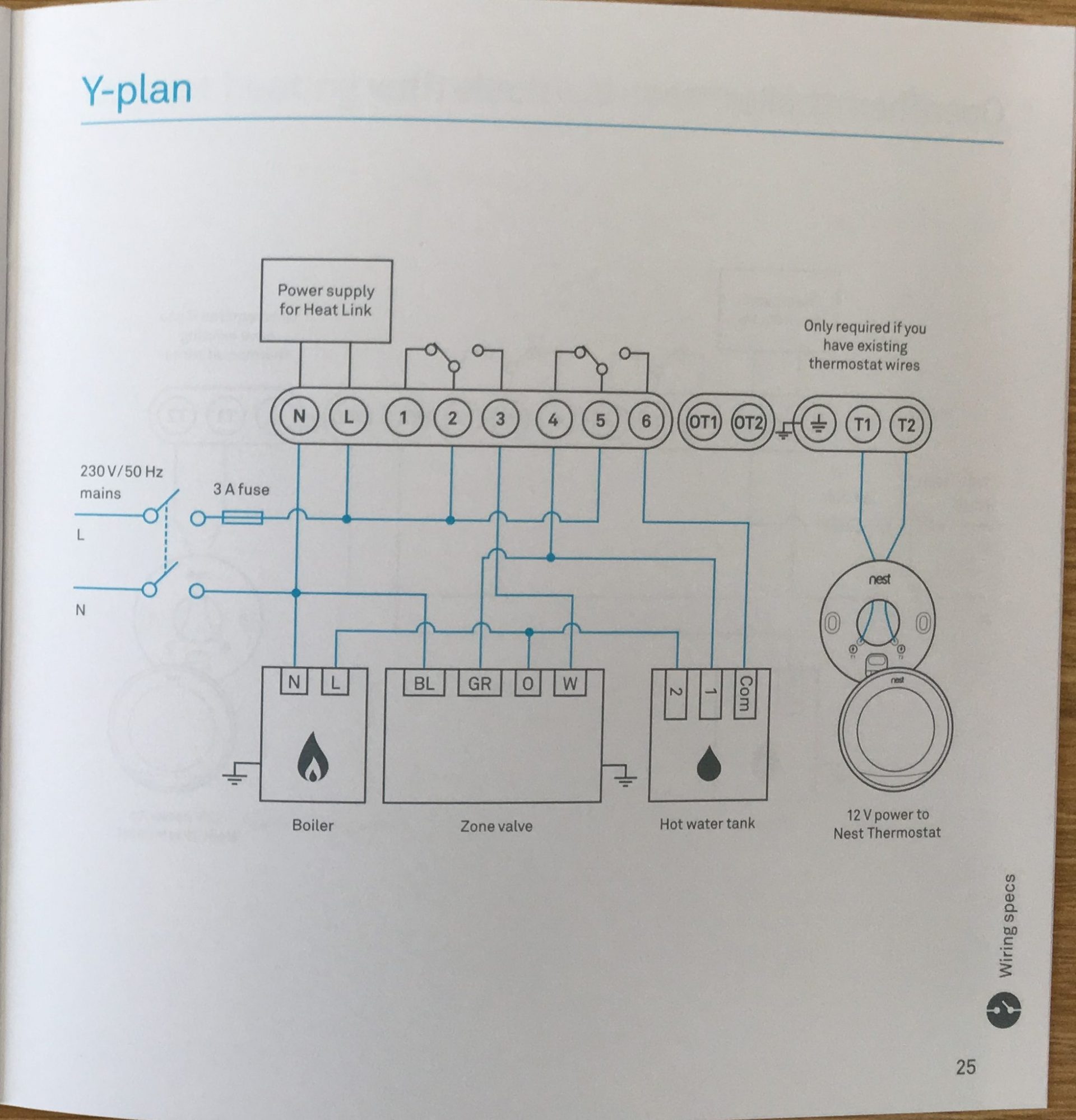
So at this point, this is where you need to know what the wires on your existing setup’s terminals do so that you can map them to the terminals on your new Nest Heat Link. This should be as follows:
| Function | Existing Terminal | Nest Heat Link Terminal |
| HW OFF | 1 | 4 |
| CH OFF | 2 | 1 (Not used) |
| HW ON | 3 | 6 |
| CH ON | 4 | 3 |
As per the diagrams in the Nest installation guide above, there are 2 switches present – Heating (terminals 1, 2 & 3) and Hot Water (terminals 4, 5 & 6). Terminals 2 and 5 are both “Common” and will require you to run a live power feed to them.
As you can see from my wiring below I have done this so there is a live power feed heading to L, 2 and 5 – as I needed to add these 2 additional live wires I’ve simply taken my live wire in the wall, added a block connector to it and split it out into 3 live wires (you can see the block connector below).
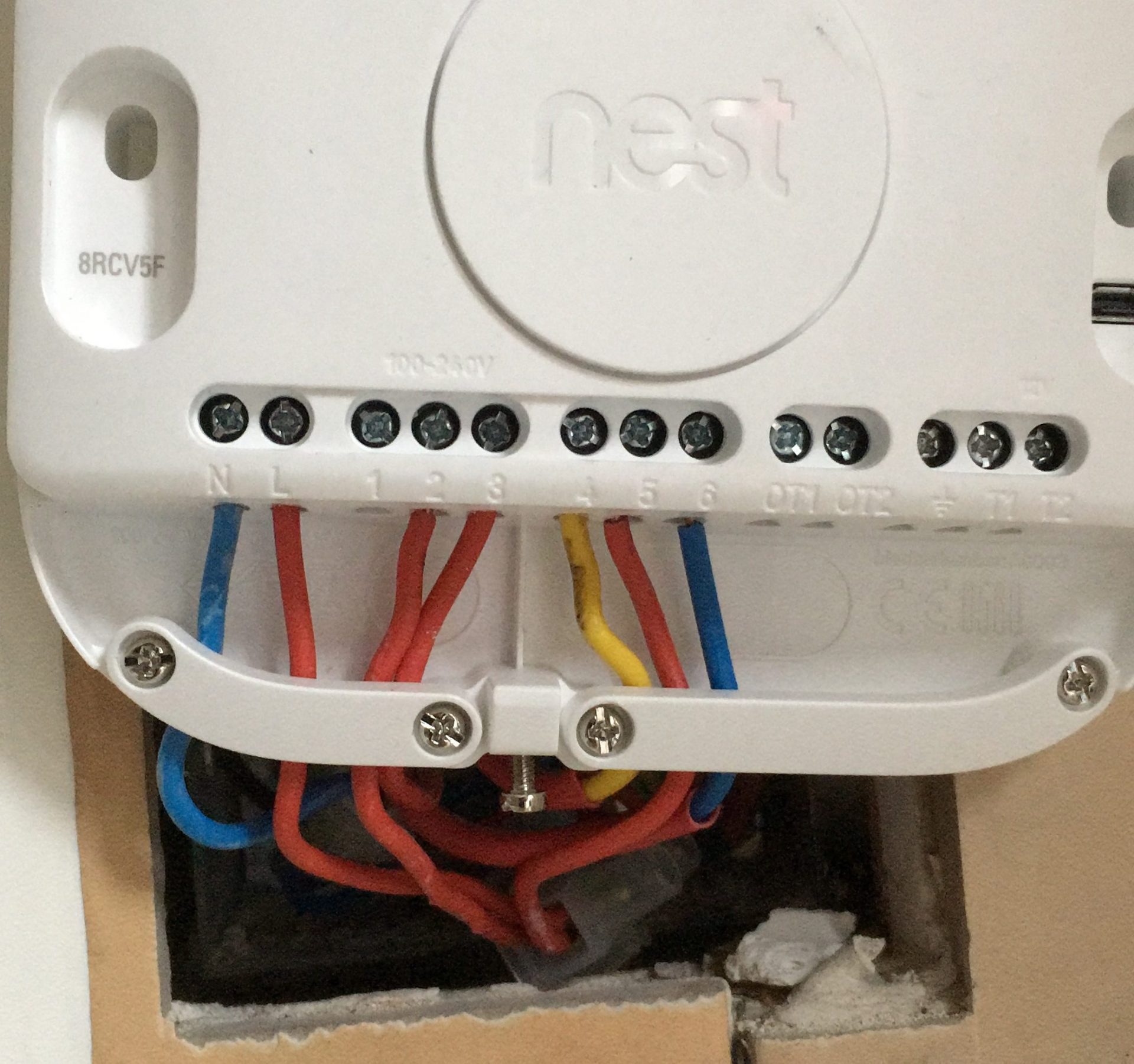
With these wires in place, you have completed the installation of your Nest Heat Link! The next stage is to install your Nest Display i.e. Learning Thermostat.
Installing your Nest Learning Thermostat
So the first thing is to know what I’m referring to – the thermostat. As per my original programming unit, my existing thermostat was also made by Danfoss:
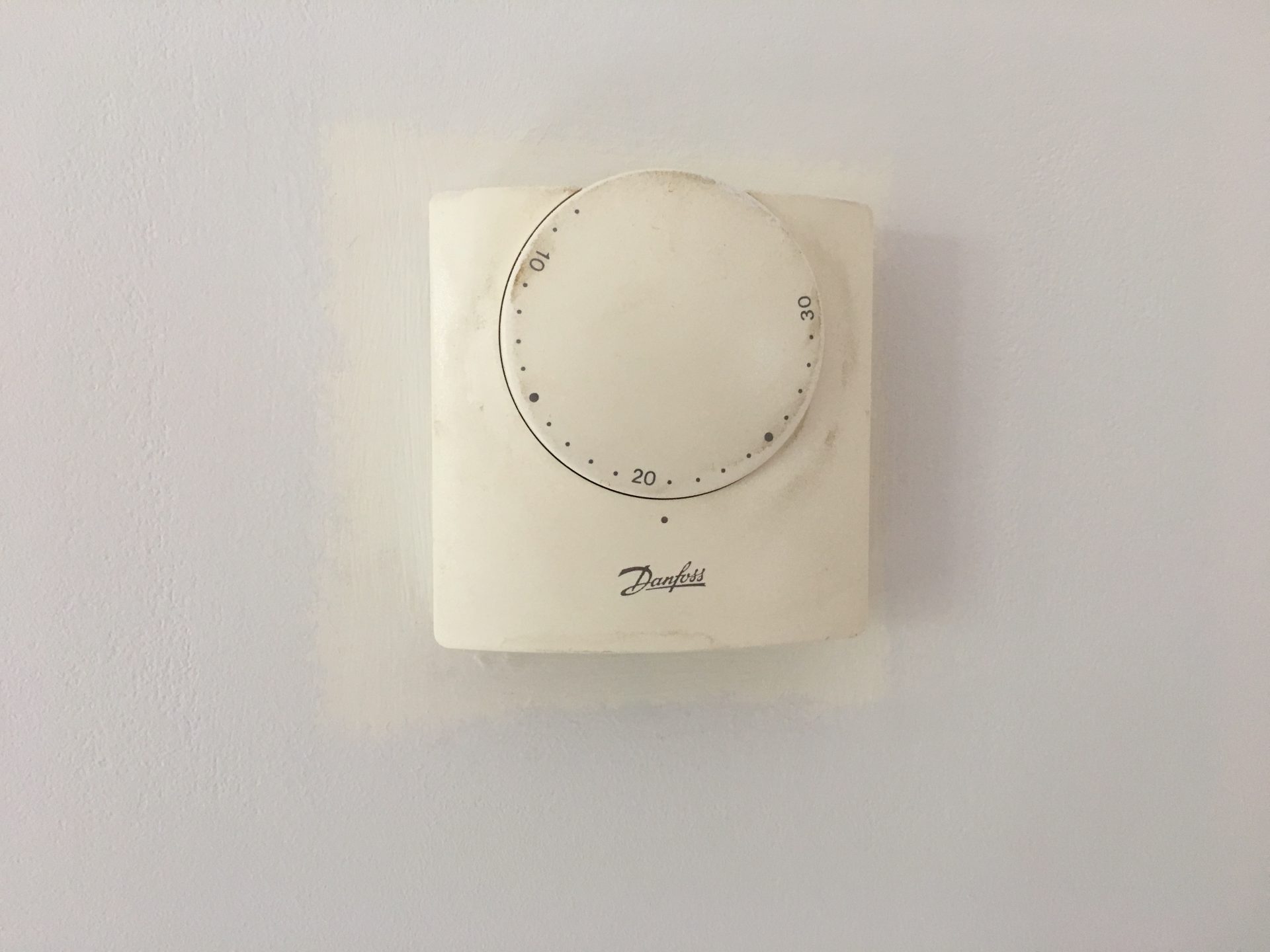
This is the switch in your heating system that asks for more heat when the house temperature falls below a set level. In my house, the thermostat was located in an awkward wall position behind where my sofa usually sits which has made hanging pictures an absolute pain.
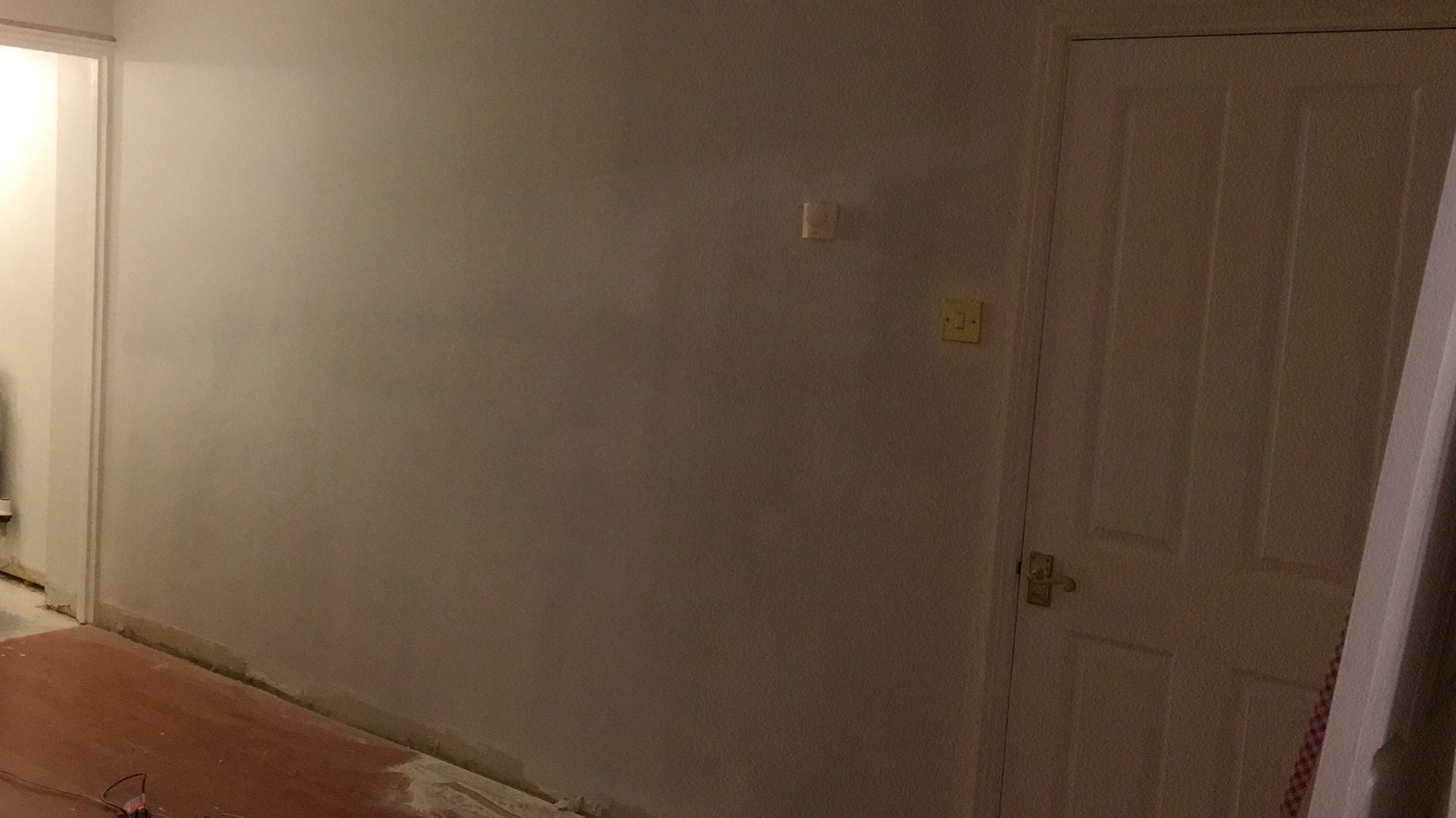
So when it comes to your existing thermostat and your new Nest Learning Thermostat, there are 2 installation options available to you:
- Replace your existing wired thermostat in situ with your new Nest thermostat
- Remove your existing wired thermostat entirely and use your new Nest thermostat elsewhere either hard wired or via a plug socket
Whatever option you go with, you will need to remove the existing thermostat so we will start from there.
Step 1: Removing your existing thermostat
The first thing that we need to do is get to the wiring on your existing thermostat. Now if your thermostat is anything like mine was, these things are designed to be put on the wall and not to be taken off the wall. I’m not going to lie, getting mine off of the wall was pretty difficult. Eventually I managed to get the cover off however to see what was going on inside:


With my thermostat removed this is what I was left with – nothing more than a simple power circuit:

Step 2a: Installing the Nest thermostat in situ
So one of your options is to simply remove this existing thermostat and replace it like for like with your new Nest thermostat.
This should be a really straightforward installation that requires you to take the Nest Base and do nothing more than supply it with power to the T1 and T2 terminals. These then need to be wired to the Heat Link’s respective T1 and T2 power terminals.

Once you know how to do the installation you can screw this Base to the wall and use the optional Trim Plate to cover any holes/rough edges – the Nest Display then simply pushes and clicks into this Base.
Step 2b: Removing the existing thermostat to use the Nest thermostat elsewhere
Due to the aforementioned wall position of my existing thermostat I went down the route of removing the thermostat from my wall completely to tidy things up. By doing this however you are going to be left with live wires in your wall and not forming a circuit so there is additional work to be done. In addition, you are going to have a hole in your wall so you will need to consider that it will likely need to be re-plastered and re-painted too as per my image above.
As the thermostat is nothing more than a switch, the new Nest thermostat would simply become a wireless switch for my house and so my existing hard-wired thermostat needed to be removed and have these switch related wires joined back together to re-form the circuit – this is where things got a little complicated for me!
Step 3: Identify your existing thermostat wires in your junction box
So, with a Y-Plan system these typically use a junction box that combines the switched wiring for the various components of the system:
- Boiler
- Thermostat
- 3 port valve
- Cylinder thermostat
- Pump
This junction box is likely to be located in your airing cupboard and be encased in an electrical box:
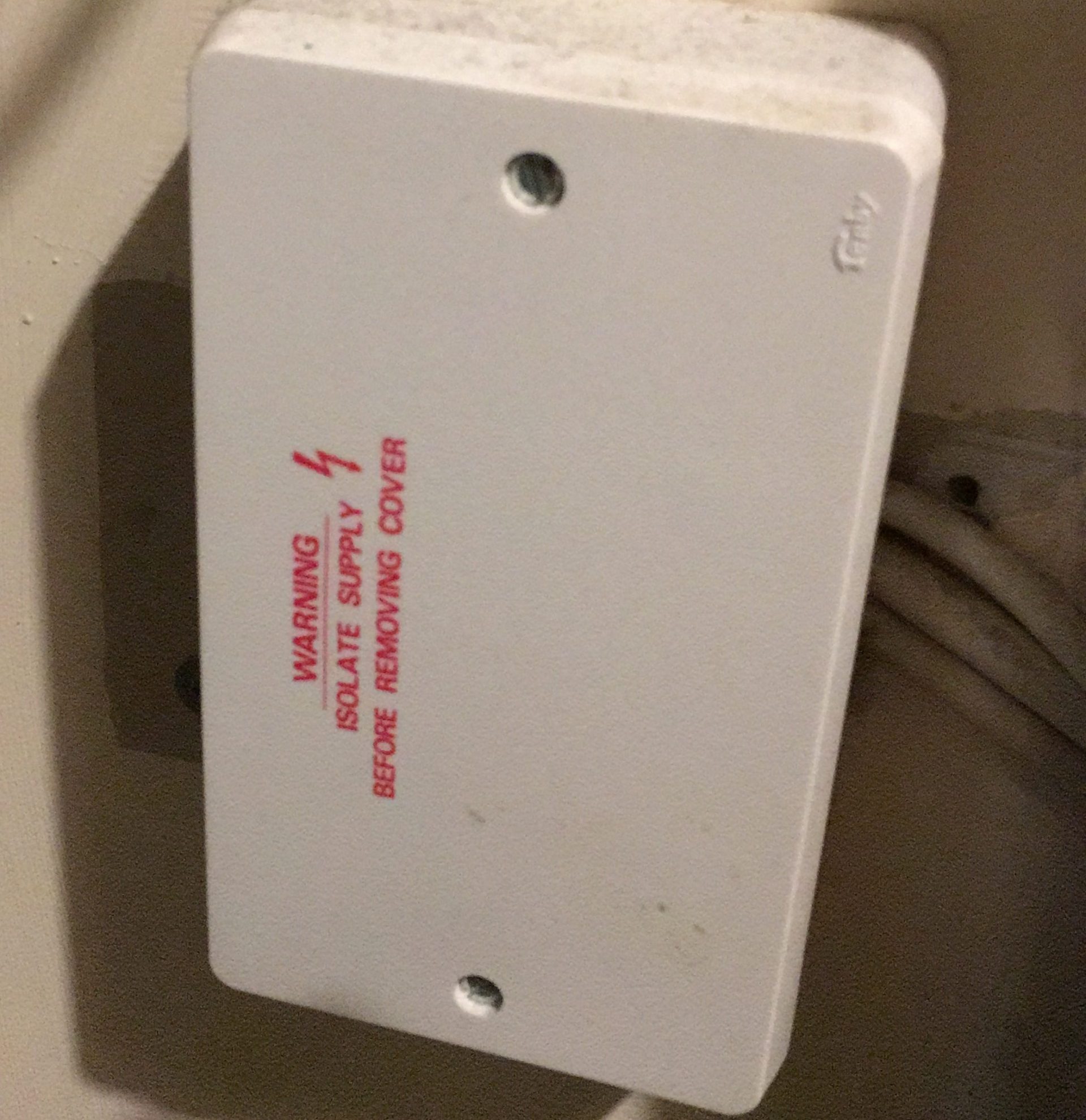
Opening up the box presents you with a lot of wiring which I hadn’t anticipated before starting my installation and so from here things got a bit tricky.

I knew that the wires coming out of the existing thermostat went straight up the wall and this would certainly explain the thermostat’s awkward wall position in the lounge as I figured they must head straight to this junction box. The issue I had was knowing which wires related to the thermostat as none were labelled, they all looked the same and there were 3 pieces of cable coming out of the wall here where any 1 of these could be the one powering the thermostat.
Without electrical testing equipment this made the task near impossible so I tried to identify every cable one by one which meant I figured out the entire wiring setup within my house and by process of elimination identified the thermostat wires.
This is how my wiring looked and should be useful for anyone with the same setup as me to see what’s going on:
So what I have done here to keep things easy is keep the original programmable unit (control unit) in my diagram and map those terminals to the new Next Heat Link below it so you can see where they should be going.
With regard to the thermostat, if you follow the “Lounge Thermostat” top left I’ve labelled this as cable 1 – I managed to identify that this cable became what I’ve labelled as cable 6 in my airing cupboard so I know all 3 wires here relate to the thermostat switch.
Therefore to remove the thermostat and re-connect the circuit I’ve done 2 things:
- Remove all of the wires located in cable 6 from the junction block (terminals 1, 2, 3 & 6). I’ve marked the original wire positions with dotted lines.
- Move the live wire that was coming out of cable 7 (red dotted) to power the thermostat (via junction block terminal 3) from terminal 3 and moved it into terminal 6 as indicated by the pink circle.
This meant that all wiring to the thermostat was now redundant and the circuit reconnected and made safe. You can therefore safely remove the old thermostat wire from the wall and with a bit of force pull it through:

And that’s everything done! Well, other than patching up the new hole in your wall and repainting anyway!
Setting up the Nest Stand and Display
So the final stage is to get the wireless Nest Display (which is also your thermostat) up and running. For this there are a few options:
- Mount the Nest Display on a wall
- Mount the Nest Display on a stand
I wasn’t keen to dig any new holes in the wall to re-position it or have wires running up my wall from sockets so I opted to go ahead with the Nest Stand which I picked up from Amazon.
What’s in the Nest stand box?


That’s it, a simple plastic stand and 2 screws! £29!
Step 1: Gather the parts needed for the Nest Stand
To get the Nest Stand set up you need to gather together the key components.

This requires:
- Nest Stand
- Nest Base
- Next Display (Learning thermostat)
- USB cable
- USB plug
- 2x screws
Step 2: Join together the Nest Stand components
Connect the USB cable to the Nest Base.

Screw the Nest Base to the Stand.

Push the Nest Display / thermostat onto the base until it clicks.

Attach the plug.

Step 3: Place your Nest thermostat in a location within your home
For the purpose of me testing the setup I located my Nest thermostat in my kitchen by the boiler – this allowed me to easily test the unit and whether or not the wiring was correctly installed with the boiler firing up as required.

Also note that if you install your Nest Heat Link in place of your old programmer, you are going to encounter an issue such as below where the hole in the wall is a different size – again you should plan for this to avoid an unsightly install. With my installation as I am going to be re-fitting the kitchen later this year, this issue wasn’t something I was concerned about.
Step 4: Switch the power back on
The final step of the installation is to switch your power back on. If everything has been done correctly there should be no blown fuses, with the house icon appearing on the thermostat display and a light illuminating on the Heat Link as per the above photo.
Step 5: Follow the on-screen setup instructions
With the power back on, your Nest thermostat’s display will take you through a series of questions to connect it to your wi-fi, link it to your phone app (you will need to download this) and choose your minimum temperature.
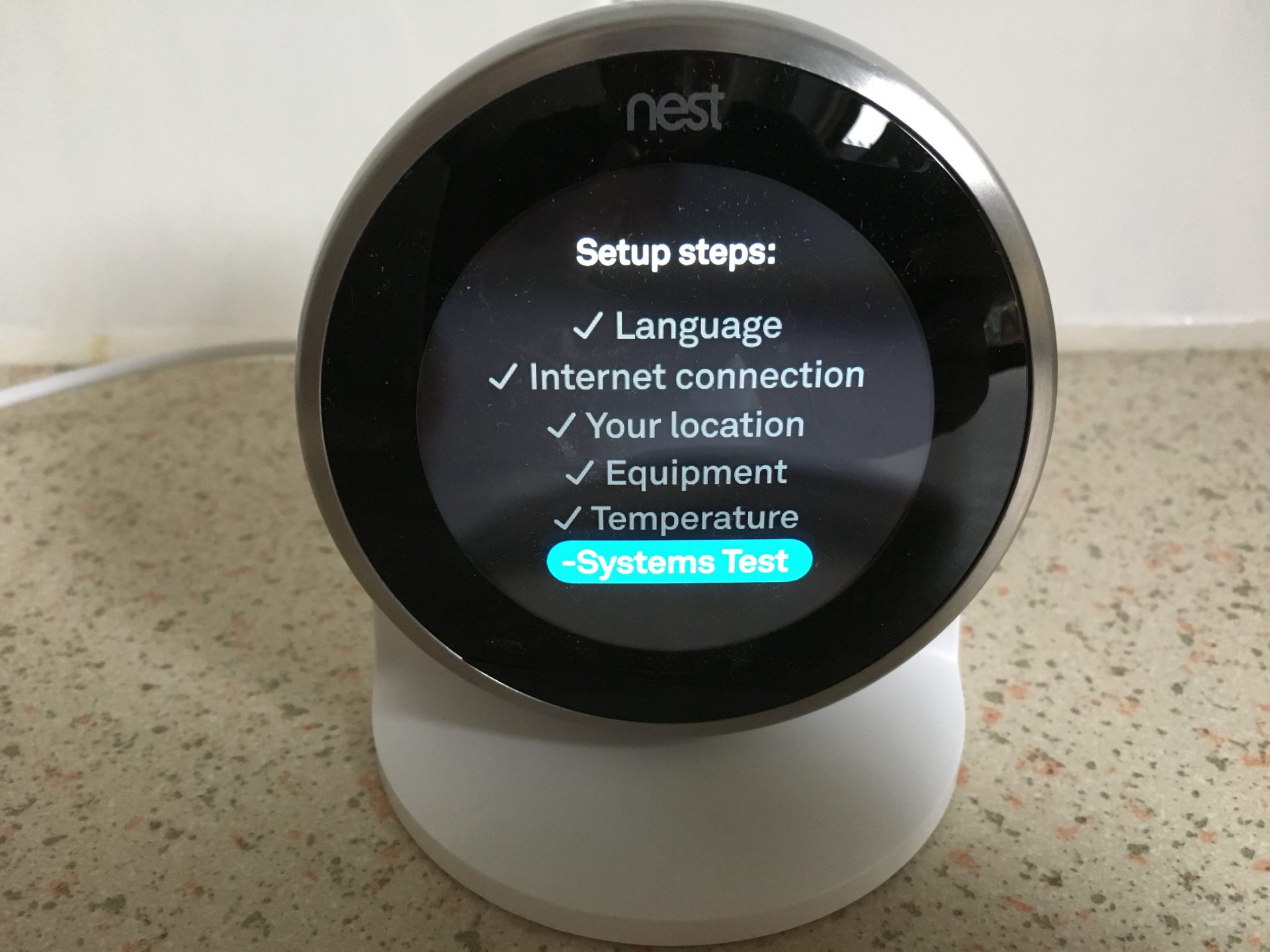
The Nest system will then learn over time what temperatures you want at different times of day in your house and gradually plan for these and automatically adjust your heating, saving you money.
Step 6: Test your installation
With the app installed on your smartphone you can now test your system.
Step 6a: Hot water test
From the Nest app if you tap the “Hot water” icon this should change the status to “ON”:
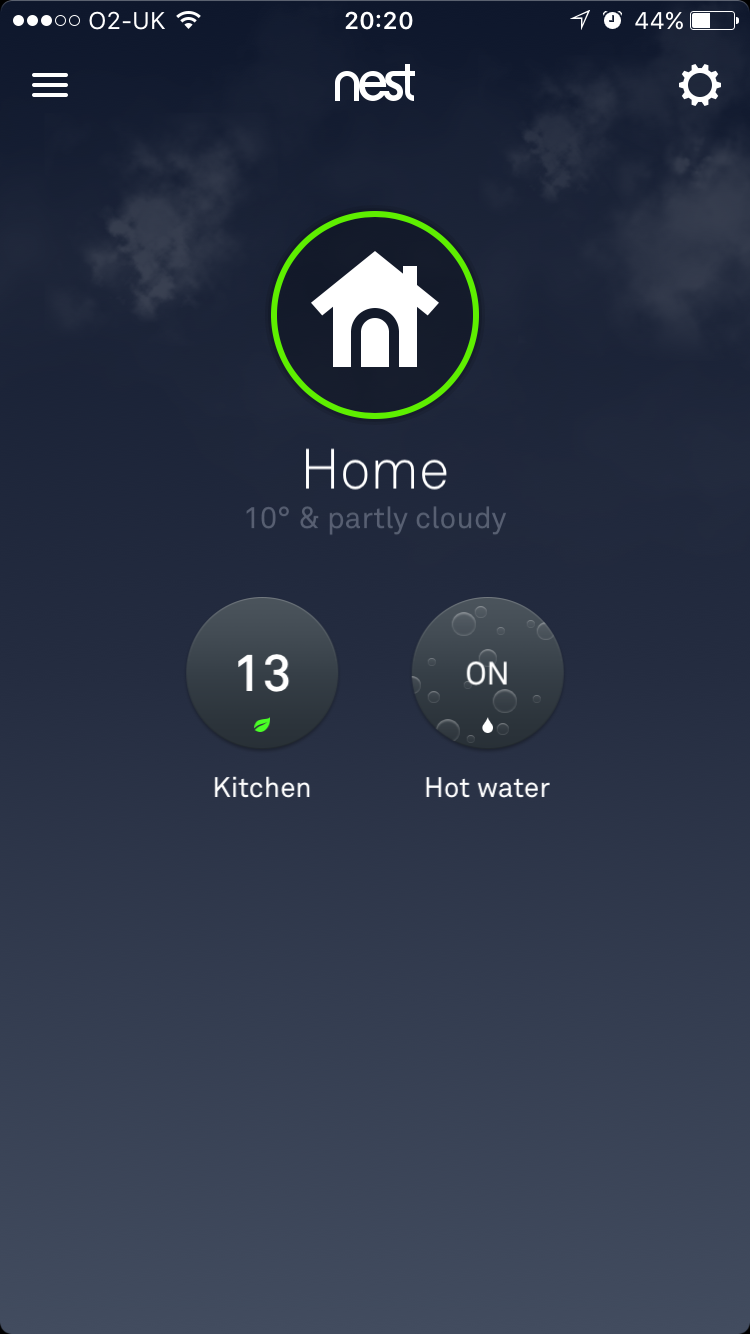
You should then find that your 3 port valve moves the “W” position allowing the flow of hot water to fill your system. If the temperature of the water in your cylinder isn’t high enough then your boiler should also fire up.

Step 6b: Central heating test
The second test is to check the heating works. For this, tap the hot water icon to disable the hot water and tap the temperature setting, adjusting it to a number above the current room temperature:
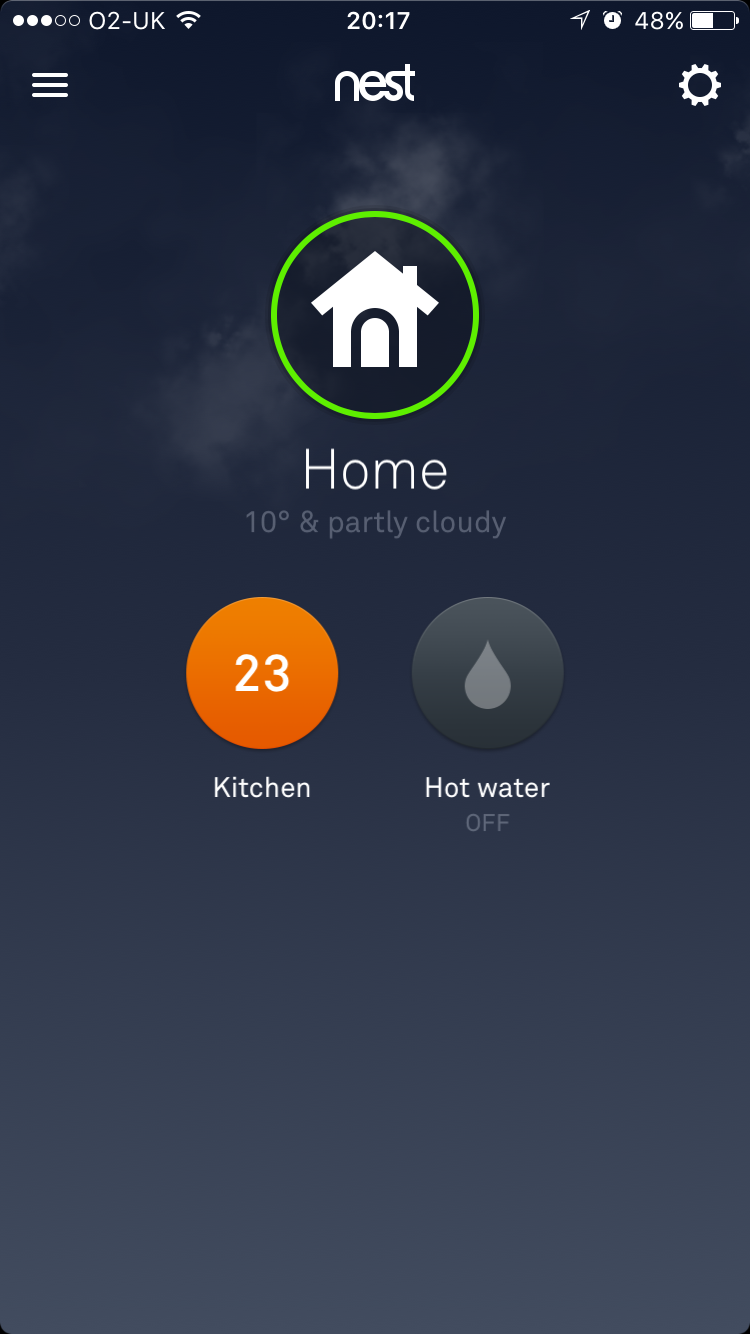
This should make the temperature number highlight in orange to indicate it is on and the on the valve, the switch should move to the “H” position indicating Heating and allowing hot water to flow through your heating system and radiators. Again, if the temperature in your cylinder is too low your boiler should fire up too at this point:

Step 6c: Hot water and Central heating test
The final test is to ensure you can have both hot water and heating at the same time. To do this, on the app enable both the icons as previously shown:
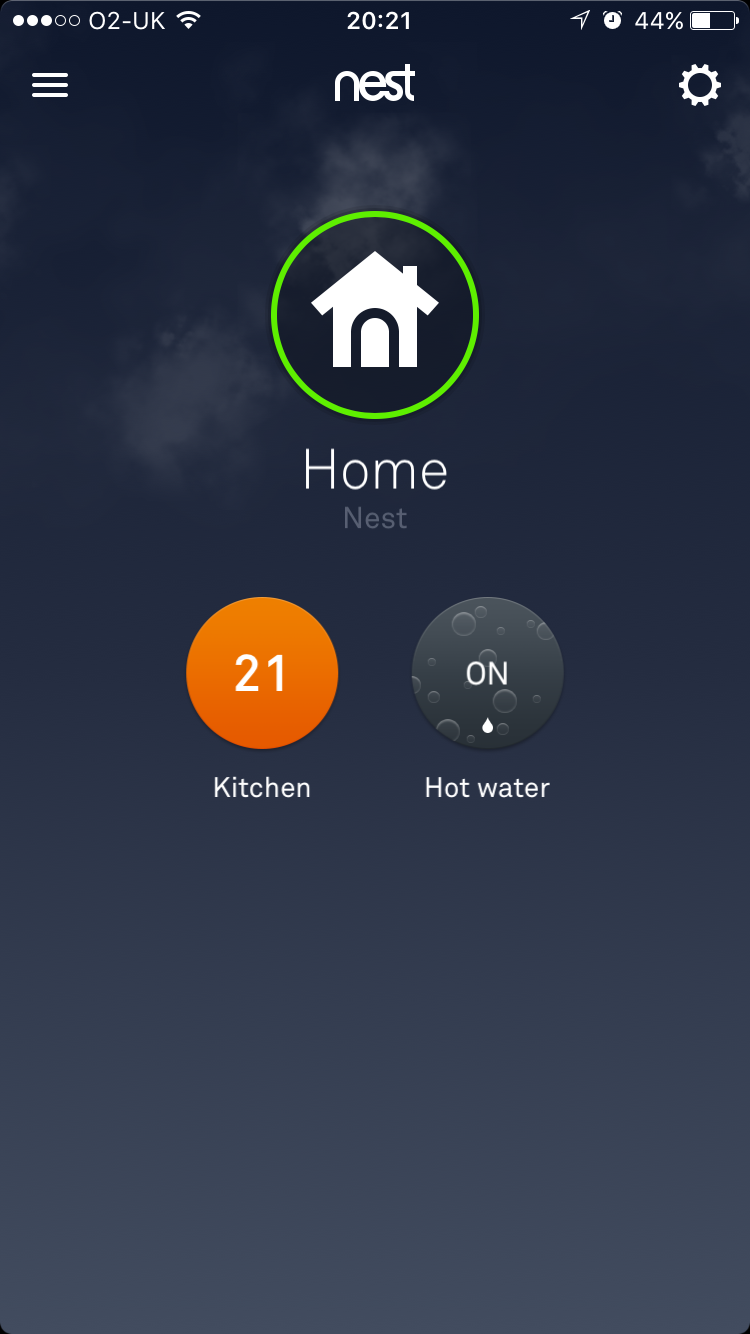
This should then move the switch on the valve to the “M” (mid) position which should allow for both hot water and heating via your radiators.

With everything working as intended I can now move my thermostat to any position in the house where there’s a plug socket – it’s now sitting in my lounge on a table.
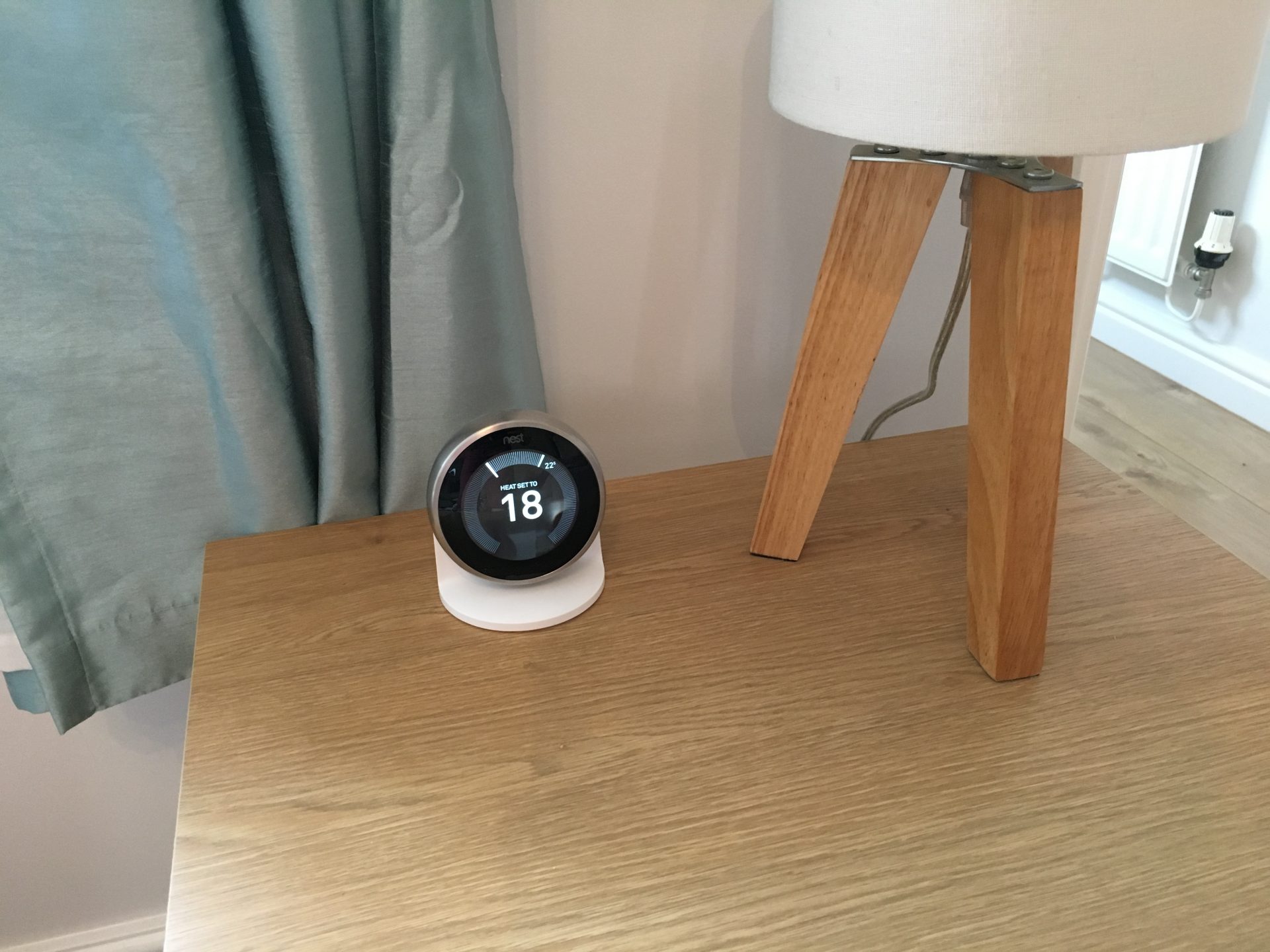
Nest installation summary
Now when it comes to electrics I’m massively inexperienced so I was a little nervous doing the installation myself. That said, looking at some of the wiring diagrams and a few videos on YouTube, the installation and setup should be pretty straight forward. Heck, if I can do it anyone can!
The only thing that I struggled with during my installation was tracing wires that ran inside the walls to know which ones I could safely remove as without electrical testing equipment this is extremely difficult.
I must say however that this is a brave install to do yourself if you don’t know what you are doing – just remember that if you balls up the wiring you are going to end up with no hot water and no central heating! Therefore if you really don’t have any idea what you are doing I fully advise you seek professional help from one of Nest’s approved installers.
Personally this was a massive DIY challenge for me as a few years ago I wouldn’t have even considered undertaking such a task. I’m glad I took it on however as the system is working flawlessly and I’ve got a really great sense of achievement pushing myself to try something advanced like this and get it right!
Buy the Nest thermostat today on Amazon
If you’ve read this post during your research to buy a Nest unit, stop hesitating and start buying! It’s an amazing piece of kit that you won’t regret installing in your house. Pick up the 2 components on Amazon here:
Other Nest products to consider
If you have already purchased a Nest thermostat and are looking to enhance your home with smart technology, the learning thermostat is only one of several products offered by Nest. I’m currently in the middle of debating how much of the amazing kit from Nest I should purchase but here are some other great products to consider.

Nest Protect Smoke and Carbon Monoxide Alarm
The Nest Protect smoke and carbon monoxide alarm does exactly what it says on the tin offering a reassuring protection system even when you are not at home. It comes in either battery or wired formats and has voice and phone alerts covering low-battery, Smoke, Carbon monoxide, Sensor failure

Nest Cam Outdoor Security Camera
The Nest Cam outdoor security camera gives you 24/7 live video via its 130° wide-angle view in 1080p HD. It operates seamlessly from minus 20 degrees to plus 40, is weatherproof to allow for rain and has 8 infrared LEDs to enable night vision monitoring.
The camera can be programmed for phone alerts when activity is detected and allows for talk and listen functionality to speak directly through the device.

Nest Indoor Security Camera
The Nest indoor security camera contains motion sensor recording and allows for a live view of the inside of your home via the Nest app. It has night vision, 1080p HD video quality, wide angle lens and see, talk and listen feature allowing you to talk through the device.
The indoor security camera is a great way to keep an eye on your home, monitor your pets, check in on your baby at night.

This is the best set of instructions I have seen !
Thanks Roger, after days struggling to find something useful myself I thought I’d document my journey to help someone else!
Are you looking to do your own installation?
Yes, I got a reduced price nest from that Amazon deals day the other day – it arrives on the 24th July so am trying to do my research (as a complete novice before then). I was ok with replacing the programmer as that is just a case of unplug – after taking photos – and then plug in to the new nest heatlink but I couldn’t get my head around what happens to the room thermostat. This tends to get glossed over. Anyway, I read yours and now understand how it works but I must admit I am very tempted to join the wires on the thermostat together so that the circuit is completed and I don’t have to do anything complicated at the junction box.
I fear that if I try and make it live at the junction box I will plug it into the wrong bit!
You really cut your teeth on this one – welll done buddy!
You also have a really readable writing style (if readable is even a word!).
Hi Roger, so have you braved the installation and decided on how to approach the junction box?
Hey Nick, The nest went in last weekend – piece of cake really (replacing the programmer with the heatlink). I have been a bit lame with the room stat though and just set the old room stat to 30 so that it is permanently live – When I get a bit of time I’ll maybe revisit it at the junction box end but it will do as a workaround in the meantime 🙂
Hi Roger/Nick, thank you for some great documentation. I am nearing the same point, as in I have the heat link in (replacing old Danfoss 715 programmer) and I have hot water working great. The CH is not working yet but I am confidant that I can achieve this if I put the room thermostat back together & set it to the max (like you have Roger). Ideally though I would like to use the existing thermostats’s (Drayton RTS1 240v) wiring with the Nest thermostat but this is above me at the moment. I am doing a lot of reading right now!, especially as the Nest thermostat is low voltage. It may be that I don’t gain the knowledge and just use the thermostat in its stand & may have to look at the Junction box like you have Nick. Wish me luck 🙂
Hi Tao, thanks for commenting – it’s interesting how many people are attempting to DIY this installation but getting stuck around the same point with the wiring. Did you manage to get your installation done yourself in the end?
This is a great article. The only part I am failing to grasp is the last part of removing the wall stay “Move the live wire that was coming out of cable 7 (red dotted) to power the thermostat (via junction block terminal 3) from terminal 3 and moved it into terminal 6 as indicated by the pink circle.”
No matter how many times I read this I don’t understand.
Hi Brian, so I guess the simplest way to explain this is that if you choose to completely remove the in line thermostat you need to reconnect the circuit. Moving the power cable from terminal 3 to 6 achieves that. Nick
Hi Nick. I have a question about the cable 7 move from 3 to 6. What is in term 6 already? What are you sending that live supply to? Thanks.
Graham
Brian, draw out your wiring diagram, only needs to be basic but it will help. I had three attempts to get it right and on the third attempt drew my wiring diagram. This helped me work out where the open circuit should be closed. On my previous attempt, I tried every combination I thought that was required but the correct one! Hope this helps.
Thank you. Unfortunately my wiring is dreadful. No wiring centre just a whole bunch of wires. I think I’m going to purchase a heating wiring centre first and gradually put everything where it needs be.
But I have identified the two wall stat wires it’s just the very last part that I don’t know yet.
Hats off to the man who took the trouble to write this excellent guide. This is what I call ‘serving the community’. I don’t even have a Nest but I still enjoyed reading it.
Thanks Ed! I’m not gonna lie, it took forever to write this post but glad so many people are finding it useful! I struggled to find anything of use online when I was looking to install it so figured others likely had the same issue and would appreciate some help too!
Great description of how to install. I was scared to tackle it but now i think i can. My only question is when changing thermostat you ssy disconnect 1,2,3 and 6 from cable 1 but cable 1 had only three wires
Hi roger, you didn’t say what you did with the CH wire at the heat link that isn’t used? Did you just disconnect both ends?
Hi Dave,
The CH OFF wire that would originally have been in position 2 of my programmer and position 1 of the Heat Link has simply been disconnected and made safe – in my original Danfoss installation there wasn’t a wire connected at all for CH OFF, it was simply in a block connector and made safe.
Nick
The CH wire that is not used? What did you do with that at the heat link?
Brilliant explanation and really helped me, thank you!
Hi Nick, great writeup, I’ve got some suggestions.
What you could’ve done is install the heatlink near your junction box and feed 12v through T1/T2 over your current roomstat wires (close the circuit off at junction box). so you can re-use the existing wiring and put the nest stat in its place.
You could’ve left your programmer as is.
Also, you might want to re- consider punching out the back plastic on your heatlink and feed the wires from the back so you won’t have a gaping hole in the kitchen wall.
Hi Nick/Jan,
This is exactly what I ended up doing. It took a while for me to locate the existing thermostat’s wires in the junction box but once I did I managed to wire the T1/T2 to the existing wiring so that the voltage was correct. I had to feed the wire down through a stud partition but I eventually did it & am very happy to now have the Nest thermostat in the old thermostat’s position. I have also added in two hard wired smoke alarms so we are looking pretty good here.
Thanks for everyone’s advice.
The nest pro contacted me approx 2 weeks after I submitted a help request online!
This guide is just what I wanted just brilliant
Thanks Pete, glad it helped!
Fantastic guide helped me get my nest up and running with my Y plan system no troubles. Shame Nest cant make there instructions as good. many thanks.
Thanks Andrew glad my post is helping so many people!
Great instructions Just wondered about the old thermostat Should it be turned right down or Un-wired and ends taped up ?
Hi Ronnie, it depends what you’re trying to achieve with your setup. With Nest you receive a new digital thermostat so your existing one would either be replaced in situ or as I did with my installation, be completely disconnected to use the new thermostat wirelessly. I think you can run the system with multiple thermostats e.g. upstairs and downstairs but unfortunately I’m not that clever to know how to wire that in!
Picked mine up on a Black Friday deal, so will be installing over the next few days. This article clearly explains what I am about to do, although will also have to decide whether to replace the old thermostat in place or go completely mobile. I am looking to place my heat link in the airing cupboard replacing the older controls unit, I can’t see this should be a problem.
Best of luck Will! It can be quite daunting when you first buy the kit as it’s a major part of the home to attempt as a novice (as I was) but hopefully my wiring diagram makes things super easy for you! Only pain with going mobile was that I had to gauze and replaster the hole in the wall. It wasn’t too bad for me as I was completely renovating but certainly won’t be for everyone. Let me know how it goes and if you have any tips for others!
Attempted today getting totally dismantling the controller and thermostat. My thermostat was the same as yours, which I thought operates as 230v. Popped out and bought a multi-meter and this confirmed it, so decided to leave for now.
My controller also had two wires going from the 3 port valve into the controller point 3, HW on, which didn’t make sense to me. I think I figured out the feed from the junction box to the thermostat, but there’s no play on them to disconnect and be sure. There were also some wires just tapped off in the junction box which was like spaghetti junctions evil twin. These may be from the original boiler but I am not sure. Going to do some more research.
Ignore the part about those wires going to the three port valve I have doubled checked and that’s not right, they go into the junction box.
Having gone over this thread and another again, I am going to retry next weekend. I might do it in two phases, 1 with the old thermostat in place, switched to max and then swapping for the nest.
2nd attempt failed. Wired it all up following the instructions, replacing the old thermostat with the nest. First issue was the nest thermostat keep switching off as I tried to set it up. A couple of firm pushes later and this was working. Test of hot water (haven’t tested turning the cylinder stat down to see if it cuts off as it should do) no issues. Testing central heating did not work. Reviewing everything tried again and still did not work. then it did work after testing hot water. Testing on its own, now it will come on for about 5 – 15 secs, then switch off the pump and boiler. Rewired the old room thermostat switching to max and again, the heating will only come on for 10 secs.
Nick, you moved your wire from wire 7 block 3 to 6. did this originally go into the controller and hence now nest heat link?
Any advice from anyone appreciated.
Hi will, sounds like you’re having similar issues to what I had. I had a few failed attempts where my boiler would fire up temporarily and then shut off. I then had issues with having central heating but no hot water from the taps so I identified that the switches weren’t quite right somewhere in the circuit. The first thing I would check is 1) have you added the extra power to points 2 and 5 on the Nest heatlink? 2) With regard to my old thermostat, if you look at my wiring diagram the old thermostat (wire 6) had 4 wires coming out of it – green, blue and yellow dotted were completely disconnected. The red wire that ran from wire 7 to wire 6 (via point 3 on the electrical block – shown as dotted red in my diagram) was then simply moved into point 6 of the electrical block. If you have the same Y-Plan set up as I had it may be that your wires are in different positions in the block so you would need to trace which wire is where.
Third time lucky! Thanks Nick for your guide and help.
I cured my problem of the heating switching off after about ten seconds by following your guide and the explanation of the wiring diagram. The wire from my room stat went into connection blocks 3 and 4 in my junction box. 3 had a wire coming from the controller (now heat link) and four had a wire coming out the other side to another block (9), into which was wired my three port valve. I moved the wire from 9 to 4, to now be 9 to 3. This closed the circuit and allowed the heating to stay on.
I have also tested that the cylinder stat turns the hot water off once it reaches the preset temperature.
Nick I owe you a beer! failing that a massive thank you.
Fantastic, great perseverance! When mine wasn’t working it was a combination of panic of no heating and being a bit deflated but just had to keep trying!
Cheers Nick and once again thank you for the great blog and you quick responses, its much appreciated, i’m sure by all who stumble across this thread.
Hey Nick,
Just wanted to say a big thank you for your time in putting this documentation together. You were spot on and precise leading to my installation taking less than an hour.
I was lucky and my heating system uses a honeywell wiring center (effectively a break out pcb board for all your connections for boiler, pump and valve, so no chasing wires in choc blocks)
I did a hard install of my thermostat in the original position, for this all I had to do was remove the old thermostat wires, place a jumper on my honeywell wiring center board and then join the old thermostat cable to the heat link box giving 12volts to the controller . Very easy. That was the only mod.
As for the live wires to pins 2 and 5 I just made jumpers from live across to keep it neat in the box.
All up and running in less than an hour, could not be more happy with it. I think you need a nest pro code for all your help you have give us. My 20 year old boiler suddenly feels very new and modern lol.
I have photos if you are interested of the installation and the honeywell board.
Many thanks again Carl
Karl, I too was looking at jumping wires to positions 2&5. Can you explain how you converted the feed to your thermostat down to 12 volts? Was it converted coming out of the junction box?
My old thermostat wires went to a junction box I disconnected them there and used a connection block to extended them onto the heat link box.
It depends on where your old thermostat wires connect too.
It would be easier with photos to show you but can’t post them here
Hi Carl, I may expand this post with additional detail to help others so if you want to drop me across any photos and directions to nick@lifeofman.co.uk I can see if I can include them at a later date. Nick
Hi, I have managed to install 3rd Gen and have placed the Nest thermostat in a new place but only Hot water works from the Nest thermostat, it turns Red when i increase the temp but the boiler doesn’t fire up, it still works from the old thermostat ,it’s a Honeywell T40 thermostat.Could you please let me know which wires should i join to re form the circuit and remove the old thermostat.There is junction box in the airing cupboard and has got loads of wire in it.Any suggestion would be appreciated.
Boiler Logic Heat 15
Thermostat Honey Well T40
Hi VJ, I’m certainly not an electrician so it’s difficult for me to advise on your circuit as t may be different to my own. It sounds like the switch maybe isn’t firing – is your wiring the same as per my wiring diagram? If so I’ve outlined on there which wires need to be re-routed if you’re removing your existing thermostat to reform the circuit. Nick
Mine did that until I switched the wiring in the junction box to run from the T1 & T2 into the junction box and joined to the existing thermostat wires. Ie changing the voltage. Whilst I had the old thermostat on the circuit I could only get the heating on by turning the old thermostat to the max temp.
Thank you very much for these instructions. It gave me the confidence to do it myself and only took a couple of hours. Luckily the thermostat wires were labeled so not to much cable hunting. This filled the gap as I could not find any 3rd gen video instructions for hot water tanks.
As other have said: THANK YOU EVER SO MUCH! Very nice step-by-step set of instructions with pictures. My main concern was to close the thermostat circuit at the “spaghetti junction” but with your instructions I could figure it out. In my case was a bit different as yours but essentially the same: the Live cable coming from the thermostat to the terminal block had no other cable in the same hole but on the other side of it, not 2 in number 3 in your diagram but one in 3 and another one in 11 . What I did was to remove the ends of Live (1 in the picture of your thermostat) and Call (2 in the picture) cables from where they were in the terminal boxes and run a cable between the positions in the terminal boxes they were. I am not sure I explained myself, a picture could probably be a bit more clear.
In any case, thanks again!
No problem Paulino, glad it helped! Based on the comments here it seems like a lot of people are attempting this themselves at the moment so thanks for sharing your own experience which may help someone else. Nick
Just a quick question. When removing the old wall mounted thermostat you mentioned switching a wire in to junction box 6 pink oval annotation. What is the reason behind this?
Hi Tom, it’s because the thermostat is an in-line switch so if you remove the hard wired thermostat you’ll have a gap in your circuit. Moving those wires means you re-connect/close the circuit
Tom, look at my thread above to see what issues you may have if you can’t work this out. As Nick says, you need to close the circuit for it to work.
Fantastic step by step instructions. I was running the exact same system so this guide made installation easy and straightforward.
Many Thanks for the hard work that has gone into this. 😉
Thanks Thomas, glad it helped!
Hi Nick,
Can you please advise how to go about installing for my configuration? I have a honeywell ST9100c controller and two honeywell thermostats CM707. There is a potterton pro max boiler in the kitchen and a heatrae sadia water storage in the airing cupboard. This is a 3 months old house so everything is new. I can see a junction box as well in the airing cupboard with cables from three electrical cover boxes leading into it. What is the easiest way to find out what type of wiring system I have, should i open the junction box or check the controller wiring? I have two nest 3rd gen thermostats with heatlinks. Will I have to install both the heatlinks or just one?
Any help would be greatly appreciated. I can provide more details if required.
Kind regards,
Nandan
Hi Nadan,
Thanks for commenting however as previously mentioned in this thread I’m no heating engineer or electrician so I can’t provide any advice with this I’m afraid. My post only outlines how my own installation went.
Maybe someone else in the thread will be able to offer you some guidance.
Nick
Nadan, there is info on the Nest website about having to use both Heatlinks if set up is multi zone.
Hi Nick
Great write up – quick question, if you’re hard wiring the nest in situ of the original, is it easier to install the heat link in the airing cupboard as it’s a bit difficult to get the T1\T2 wires from the nest stat back to the heat if I install the heat link in place of the programmer?
Hi Pav, from the comments made by others here then yes that’s absolutely possible but as I didn’t do that with my install I can’t really advise on how to do it I’m afraid! Maybe someone else on this thread will be able to help you out… Nick
That’s what I ended up doing.
Hi Nick,
As everyone has already stated great write up.
It appears my install is very similar to yours. I have a Danfoss programmer which controls the hot water from the boiler to a megaflo and central heating. What I’m confused about is the wiring to my existing programmer does not have a ‘HW off’ wire fitted (nor does it have one to CH), which made me think I need the S-Plan.
I wired in the S-Plan and the heating perfects perfectly on and off, however once the HW is turned on it does not turn back off. On reflection I think this must mean I need the Y-Plan wiring like yours so the satisfied command can turn the HW back off again. What I do not understand is how my current Danfoss programmer can turn the HW off without this wire!?
Would appreciate any help if you have any ideas.
Thanks,
Sunny
Mine is the same as this. Did manage to sort it out at all?
As it is wireless how close to the router (wireless) does the unit need to be? As the signal may have to go through walls etc.
Chris.m
Really good write up.
The nest own guides were nowhere near as good as this
Couldn’t have done it without your info
Thank you ??
Hi Jerry, I completely agree, the Nest instructions are pretty unfriendly for DIY’ers! Glad my post helped!
Hi, I have a Daiken Antherma Airsource Heat Pump and seperate Hot Water Cylinder system so its an all electric system.
I have an existing wired thermostat/programmer in my livingroom (i can set heating schedules and turn the heating on and off, adjust room set point temps. this does not control the Hot Water though)
I can only set hot water schedules from the boiler upstairs as it has a built in programmer for water only.
Does this suggest my nest, once installed will only have the fuction of controlling heating/room temp and not the hot water?
Nest compatibility checker does say its compatible with Air Source Heat Pumps, but im confused that i’ll only get the heating fuction but not the hot water control too?
Going by your very well put together guide, i think my install will also be done using the Y plan as i have a valve that allows just heating, just water or both at the same time. any advice appreciated, thanks.
As a precursor to upgrading my LP522 Controller to Nest I set about documenting the wiring in the junction box. I have now disconnected the LP522 and on checking my diagram realise I have made a mistake. You can see from the attached the call for hot water goes to 5 on the junction box but there unfortunately it ends, there are no other connections to complete the task. I have not disturbed any of the wiring apart from the connections between the LP522 and the junction box. Just wish I had taken a photograph but too late now. Can anyone assist please as there doesn’t appear to be provision for uploading attachments
?
Excellent write up, not at all worried about tackling this now..Thank You
Glad it’s helpful, best of luck!
Best write up I have seen, quick question someone maybe able to answer can you not terminate the thermostat at its source rather than changing the wiring in the junction box, leaving a terminal block behind the wall in position and what connections would need to be made to complete this circuit.
Hi Jason, thanks for reading! I went for a simple connection with my installation by re-routing the wires but I expect there are other ways to achieve the same thing. I’m not an electrician however so I daren’t advise on any way other than what I did which works. Perhaps someone else in the thread can offer some insight.
Hi Nick, I’ve just mapped out my Y-Plan system, looks fairly simple and similar to yours:
https://ibb.co/cu5jSz
Which live wire do I need to move after removing the thermostat wires?
I’m thinking 6 and 7 need bridging after the thermostats removed?
Hi Alan, I’m not an electrician so I can’t provide professional advice here! That said I was just taking a look and assuming your wire colours are right and the red wire from 7 to the thermostat and yellow from 16 to the thermostat is the live/switched live, bridging 6 and 7 should complete the circuit if all thermostat wires are removed.
Hi Nick, I watched a few youtube clips on the Y-plan system, quite simple when you understand it!
I think this should do the job:
Current:
https://ibb.co/kgMBPe
Nest:
https://ibb.co/cWorPe
Fitted and working!
Perfect! So satisfying to know you’ve done it yourself too!
Yes Well Done that man! A job for an electrician really, but impressive elimination and “working it out” I would just air word of caution to others if you do connect something wrong you may at worst get an electric shock, or blow something. most newer houses do have RCD protection which should reduce the risk of fatal electric shocks. but hats off go for it. just be confident you know its right rather than think its right.
Hi , is it possible to connect the Nest Heat link at the junction box location ( Airing Cupboard ) and therefore leaving the programmer in its Kitchen location and switched to continuous on Heating and Hot water ?
I would think so but your existing programmer would need to be all set to off. You would then effectively have two programmers in parallel. Useful if the nest ever failed!
I would think so. Your existing programmer would need both channels switched off. Effectively you would have two programmers in parallel. Useful if the nest ever fails! Personally I wouldn’t do it though.
Hello, I need help.
How to connect Nest heat link. It’s pellet stove
Here is a diagram
http://www.alfaplam.rs/upload/Product/Files/2017_08/DINO_NEV_SRB_V_1_3_2016_compresovano.doc
I have been considering the nest, I wasn’t to impressed that it doesn’t have a standard fitting like a usual programmer. I have checked and the heat link will actually fit over a single pattress (screws miss the pattress) and there are places to allow rear entry for the cables. The only other issue is connecting the 12v from the heat link to the thermostat for wall mounting as I do not have cables in the wall for this.
I have contacted nest via chat and suggested a they have a 12v transformer as an accessory to overcome this.
So if I do buy one I have two options, put the thermostat on the other side of the wall to the heat link and drill hole through for the cable (location is suitable), simple, buy the mount and locate elsewhere.
Hi Nick I have managed to wire up and everything appears to work ok after a couple of attempts the top tip was to trace all the wires back to source to label them, BUT it appears my thermostat on the hot water tank is working in reverse I have to turn it low to get hot water then it is really hot. I checked the common 1 & 2 and they appear to be wired correct to 4 & 6, Any Ideas ?
Outstanding write-up Nick, very very useful thank you. I never would have known I had a Y-plan system without this!
It’s great that information is here to help people, it’s a shame unfortunately the install is a bit rough. Where you have the cables going into the wiring centre, the cables are not allowed to have unprotected outer sheath outside of the enclosure or accessory. The outer sheath (white insulation in the picture) acts as a barrier for the internal cores as this is 230v.
Just come across this very informative article. My only question that I seem unable to google is what the abbreviation MPA stands for in your writing diagram.
Hi Paul, it’s a Mid Position Actuator Valve
Thank you for the quick response Nick. Feel a little daft not being able to work that out 👍🏻😄
Thank you Nick for the quick response. Feel a little daft for not being able to work that out 😄👍🏻
Great write-up. Many thanks! I have what looks to be a similar system to yours.
I notice you had two wires going into your original controller for the neutral and live, but only one wire for N and L on the heat link. What did you do with the other N and L wire?
This is the situation I’m in and I don’t think both wires would fit in the heat link N and L slot
I have the same. Hoping to get some clarification.
Thank you, thank you, THANK YOU! Brilliant instructions. Did exactly the same changeover with your help 🙂
That’s great, glad it was helpful for you! Now you just need to link it to Google Home or Alexa and tell it how warm you want the heating to be!
Hi Nick, great write up, considering doing this myself now, as it appears we have the exact same setup as you originally had (some investigating to do to be certain), making your write up perfect for me to follow, although I know there’s no guarantee the junction box layout is exactly the same, however with a bit of following the wires, shouldn’t be too difficult to identify, depending on access.
I fully understand what you are achieving by moving the live feed from cable 7 from term 3 to term 6, basically the thermostat was the “switch” connecting these, now uneeded, so If the wiring is difficult to trace, I’m tempted to just connect these together in the wall where the thermostat was (or at least for testing it all works first), effectively doing what you’ve done, but via my living room. I assume the blue wire is neutral, I’m not sure why it was needed at the thermostat though, when it’s effectively acting as a switch and my thermostat has no screen to suggest it would be provinding power for that.
Glad you found it useful! Not going to lie, it took a little time investigating the setup before I attempted the installation myself and made a few mistakes along the way! The junction box was definitely the hardest part trying to figure out what wires went where. I’m not an electrician or anything but yeah I don’t see any issue just bridging the wires where the original thermostat was. I didn’t do that as I wanted to smooth off the wall so didn’t want old wires hanging behind the wall for someone to discover later. Best of luck with the installation, let us know how it goes! Nick
Hi Nick, All done, I opted for Hive instead of Nest in the end, but pretty much same install, just bridged old thermostat wires (& a term block on neutral), new thermostat sits in it’s place covering hole, so maybe remove wires fully when we need to decorate again. With wire identification on the back of the old timer unit, it was pretty straight forward, a bit fiddly getting wires in due to location under cupboard, but I was up & running in less than 2hrs. So much nicer looking & much easier to change schedule now. Thanks Again for great guide.
Nick, you are a life saver. I just have a quick question. I am happy enough to leave the old thermostat where it is. What happen if I leave the old thermostat as it is with the heat always on (thermostat all the way up). Does this complete the circuit? does this allow the Nest the to turn on and off the water and heating. Is this correct?
Amazing thank you for helping me. I had the added joy of all the wire colours being different at every connection but you diagram helped me sort.
Fantastic, it can be a bit of a faff doing the installation based on all of the comments here, everyone has a slightly different challenge but really glad my post helped with you install Alex!
Nick, you are a life saver. I just have a quick question. I am happy enough to leave the old thermostat where it is. What happen if I leave the old thermostat as it is with the heat always on (thermostat all the way up). Does this complete the circuit? does this allow the Nest the to turn on and off the water and heating. Is this correct?
Hi Eloy, glad the post helped! That’s a very good question, I’m not an electrical engineer, I’m a standard have a go hero here so can’t really offer any decent advice on this – that said if the thermostat is simply a switch and it’s left all the way up I.e. always on, then yeah I would have thought the system would work as it would be a permanently completed circuit. Maybe someone else who sees your question can help with this one!
Hi Nick. Thanks for your installation guide. I assume there shouldn’t be any difference in the procedure between Y plan and S plan. Is that correct? As we’re dealing with simply replace and rewire the programmer. The case with the thermostat must be the same as Y plan. That’s my understanding of your way of doing it.
Best
Mo
Hi Mo, I’m not an electrician so I cant offer any advice around what’s best for other systems, only that this is how I set things up with my Y plan system. If someone else reading this can offer some help who is more qualified than me hopefully that will help! Nick
Hi Nick, having read your excellent guide I am ready to take the plunge and get a Nest. As you installed this back in 2017 what would you say the noticeable benefits are?
Hi Nick, thanks for reading! The biggest benefit for me was that my existing thermostat wasn’t easy to program so having the nest app made that process super easy. Also just the simple stuff like being able to sit on the sofa and know how warm the room is and set it on or off in an instant without getting up or having to keep manually adjusting a wall thermostat. Lots of benefits that were arguably due to laziness I.e. not having to get up, but hey, we live in an era of smart tech so why the heck not have one 😁 it did also save me money as I was more aware of when the heating was on and also that it didn’t need to be set so high temperature compared to what would otherwise be a fixed thermostat so a financial benefit too
Hi Nick. Thanks for your thorough write-up. I have installed my Nest today and all is working as expected. Not sure I would have managed without finding this though, so many thanks 🙂
Fantastic, well done sorting it Tim, was a bit daunting at first glance!